










|
 |
Support for the Blue Alligator applications
You are not logged in.
The clipboard feature, added in Sales Presenter version 1.3.2, is available on the product detail screen during order entry on iPad devices.
It can be enabled via the Configuration->Order Entry section of your cloud account.
This feature allows the user to quickly copy and paste order quantities and selling prices between products. When working with linked products the user has the ability to paste a quantity and/or price to all linked products in one go.
Please note: minimum order quantity, minimum price and oversold checks are NOT performed when pasting quantities and/or prices.
The clipboard is accessed via a new icon to the left of the plus/minus icons.![]()
There are up to nine options shown in the clipboard. Options involving prices are only shown if the user is permitted to manually enter prices.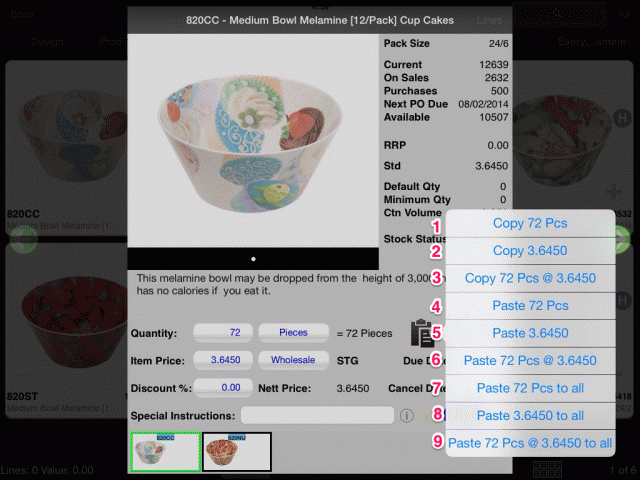
The options are:
1. Copy <quantity> <units>
This option copies the current quantity to the clipboard.
2. Copy <price>
This option copies the current price to the clipboard.
3. Copy <quantity> <units> @ <price>
This option copies the current quantity and price to the clipboard.
4. Paste <quantity> <units>
This option pastes the clipboard quantity (and unit) and entry unit to the currently displayed product. Only available if the user has previously copied a quantity to the clipboard.
5. Paste <price>
This option pastes the clipboard selling price to the currently displayed product. Only available if the user is permitted to manually enter prices and has previously copied a price to the clipboard.
6. Paste <quantity> <units> @ <price>
This option pastes the clipboard quantity, entry unit and selling price to the currently displayed product. Only available if the user is permitted to manually enter prices and has previously copied a quantity and price to the clipboard.
7. Paste <quantity> <units> to all
This option pastes the current quantity and entry unit to all the currently displayed linked products (including the master product). Only available if linked products are being displayed.
This option may take a few seconds to complete depending on the number of linked products being shown.
8. Paste <price> to all
This option pastes the current selling price to all the currently displayed linked products (including the master product). Only available if linked products are being displayed.
This option has no effect on linked products that do not yet have a quantity (i.e. products that have not yet been ordered).
This option may take a few seconds to complete depending on the number of linked products being shown.
9. Paste <quantity> <units> @ <price> to all
This option pastes the current quantity, entry unit and selling price to all the currently displayed linked products (including the master product). Only available if linked products are being displayed.
This option may take a few seconds to complete depending on the number of linked products being shown.
Offline
| Apple, the Apple logo, iPod, iPod touch, iPad and iTunes are trademarks of Apple Inc., registered in the U.S. and other countries. iPhone is a trademark of Apple Inc. App Store is a service mark of Apple Inc. |